Want to add special pages to websites such as forums or blogs without having to buy a new domain? Apparently, you can do it easily using subdomains. Well, how do you make a subdomain on cpanel with simple steps?
Don’t worry, this article will discuss it in full and simple. We will invite you to understand how to make a subdomain via cpanel with a guide that is very suitable for beginners. Curious? Come on, we immediately see the tutorial!
Know Subdomain: What is that?
Subdomain is an extension that has its own function outside of the main domain. You can use it to lead to different pages or websites. Interestingly, you don’t need to buy a new domain for this. Before making a subdomain, of course you must have a domain first. After that, you can make some subdomains as needed.
For example, imagine the ABC company has the main domain “Namadomain.com”. They can use “support.namadomain.com” to connect to customer support pages, and “blog.namadomain.com” for company blogs. Practical, right?
Easy Ways to Make Subdomains on CPanel
Before we start the steps, it helps you first understand the cpanel display. Each cpanel theme can have a slight difference in configuration. Well, here are the steps:
First Step: CPanel Access
The first step you need to take is to open the cpanel through the link that has been given when you register the hosting service.
Second Step: Identification of CPanel Themes
On the CPanel menu page, you can see the display that is being used. The part that we marked with a red box shows an active cpanel theme.
After you know the cpanel theme used, now it’s time to learn how to make a subdomain on cpanel. The following is an explanation of the steps:
1. Making subdomains with Jupiter themes
The first step is to enter cpanel.
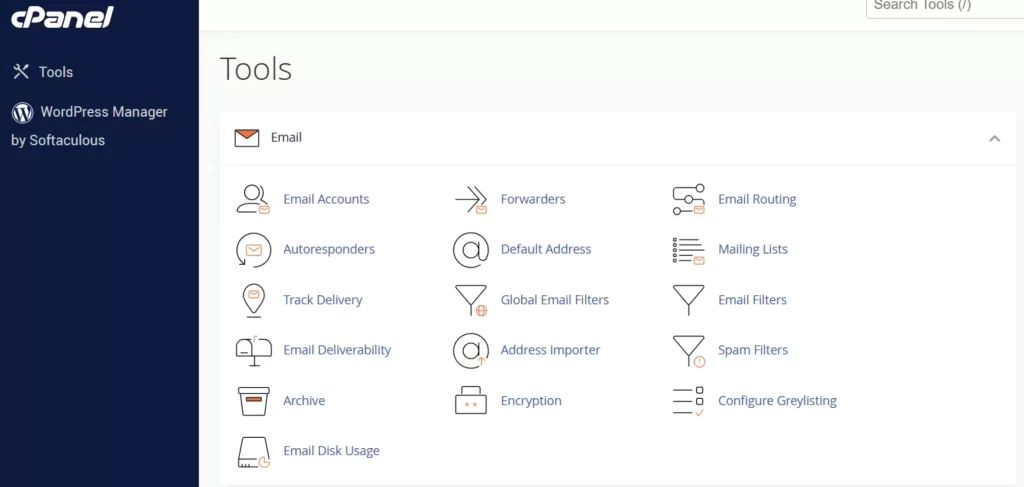
When you are in cpanel, look for a tab named “Domain“And select”Domain“.

On this page, click “Create a new domain“Next, enter the subdomain name you want.
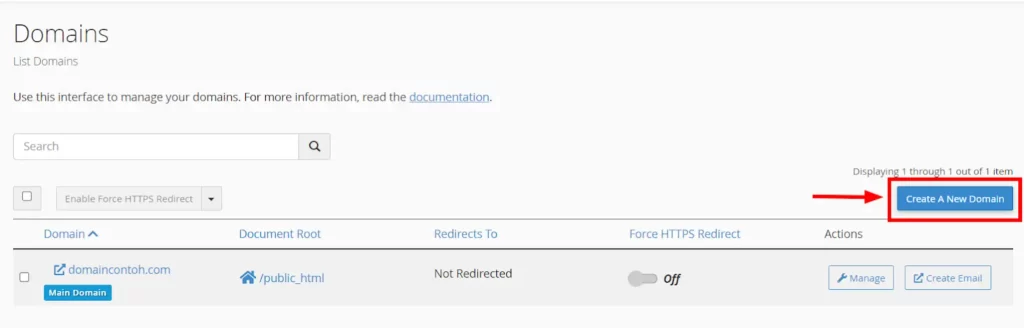
Type the new subdomain name you want, and don’t forget to check the option “Share the document root“.

The subdomain name that we use here is just an example. Please change according to what you want. When finished, click “Send“To make a subdomain.
If successful, you will receive a notification like this.
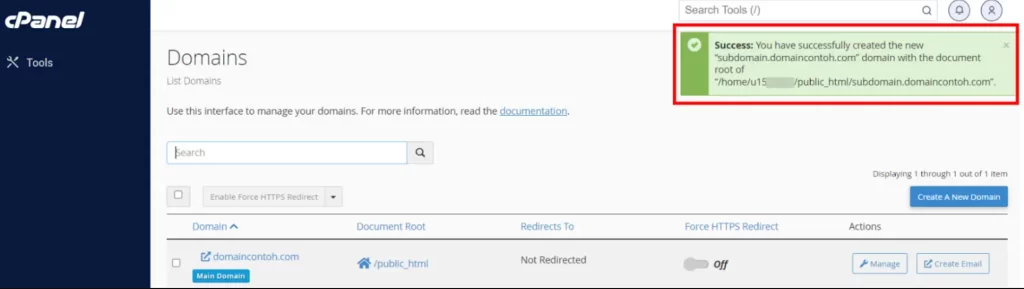
2. Make a subdomain with the theme of Paper_lantern
First of all, access your cpanel hosting.
On the next page, fill in the requested information. You need to fill in:
- Subdomain: Fill in the desired subdomain name.
- Domain: Select the main domain that will be connected to the subdomain.
- Document Root: Fill in the subdomain destination directory.
After everything is filled, click the “button”Make“.

If successful, you will see a notification like the following.

You managed to follow the steps to make a subdomain on CPanel with the theme of Jupiter or Paper_landern. Not difficult, right?
Remember, in making subdomains, some names such as “mail”, “www”, “ftp”, “cpanel”, “whm”, “webmail”, and “webdisk” have been used by the system. Make sure you choose another name for your subdomain.
Making subdomains on CPanel can be very helpful in managing your website content. With subdomain, you can create special addresses for various purposes, such as forums, blogs, or online stores.
Game Center
Game News
Review Film
Rumus Matematika
Anime Batch
Berita Terkini
Berita Terkini
Berita Terkini
Berita Terkini
review anime
Comments are closed, but trackbacks and pingbacks are open.